I'm creating a target line for a 100% stacked column chart. But the target line is not what I want.
Here is what want: the target is about at 80%.
Here is what I'm getting:
One point:
Two points:
Here is the code:
import { Component } from '@angular/core';
@Component({
selector: 'my-app',
template: `
<kendo-chart>
<kendo-chart-series>
<kendo-chart-series-item
type="column"
[stack]="{ type: '100%' }"
[data]="[20]"
[color]="'#FFD100'"
>
</kendo-chart-series-item>
<kendo-chart-series-item
type="column"
[data]="[30]"
[color]="'#FFEAB1'"
>
</kendo-chart-series-item>
<kendo-chart-series-item
type="column"
[stack]="{ type: '100%' }"
[data]="[40]"
[color]="'#FFF8E0'"
>
</kendo-chart-series-item>
<kendo-chart-series-item
type="line"
[data]="[{ category: 0, value: 0.8 }, { category: 1, value: 0.8 }]"
>
</kendo-chart-series-item>
</kendo-chart-series>
<kendo-chart-category-axis>
<kendo-chart-category-axis-item [visible]="false"></kendo-chart-category-axis-item>
</kendo-chart-category-axis>
<kendo-chart-value-axis>
<kendo-chart-value-axis-item [visible]="false"></kendo-chart-value-axis-item>
</kendo-chart-value-axis>
<kendo-chart-legend [visible]="false"></kendo-chart-legend>
<kendo-chart-tooltip format="{0}%"></kendo-chart-tooltip>
</kendo-chart>
`
})
export class AppComponent {
}
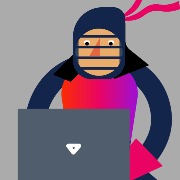

Hello,
How can we disable toolbar buttons for the Angular Listbox? There's an example of this in the jQuery version:
https://demos.telerik.com/kendo-ui/listbox/index
Thanks!
 Rank 1
Rank 1
Hello,
Currently I have a Kendo Filter in which I'm passing in a CompositeFilterDescriptor (dslFilter) as a value, as such:
<kendo-filter
#filter
[filters]="filters"
[value]="dslFilter" // <=== THIS ONE
(valueChange)="onFilterChange($event)"
>
...
As I understand it, the filter will turn a CompositeFilterDescriptor into a bunch of generated input forms, such as this:
Problem is, I implemented Kendo Autocomplete in those fields (full HTML below), but the generated input forms aren't generated as Autocomplete input forms. I only get Autocomplete forms if I (1) edit the field in one of the forms, or (2) I add a filter. In both cases, the input form will have to deviate from the generated (from the CompositeFilterDescriptor) form in order to become Autocomplete. Otherwise, it's just a textbox.
How do I get the generated input forms to be Autocomplete? Edit: A more general question, how can I modify the generated input forms? Say if I want the generated textbox to be wider...
Full HTML is below:
<div>
<kendo-filter
#filter
[filters]="filters"
[value]="dslFilter"
(valueChange)="onFilterChange($event)"
>
<ng-container *ngFor="let fl of filters">
<kendo-filter-field [field]="fl.field" [editor]="fl.editor">
<ng-template kendoFilterValueEditorTemplate let-currentItem>
<ng-container *ngFor="let field of autocompleteFields">
<ng-container *ngIf="currentItem.field === field">
<kendo-autocomplete
[data]="getUniqueValues(currentItem.field)"
[value]="currentItem.value"
[suggest]="true"
[virtual]="{itemHeight: 28}"
(valueChange)="editorValueChange($event, currentItem, filter.value)"
>
</kendo-autocomplete>
</ng-container>
</ng-container>
</ng-template>
</kendo-filter-field>
</ng-container>
</kendo-filter>
</div>


I am trying to create a heirarchial drawer, I have pasted her my html, ts and scss files as they are.
I have set up the items for the drawer in the ts file and used id and parent id. If I don't use template in html then they all appear fine and nested as they should be but I am unable to apply mouse over or active/selected css styles to the drawer items. If I use template then I am able to apply css mouse over and active styles but then I don't know how to get the drawer subitems to work. Can you please help me with this? The help online shows only setting up in ts file and does not show, how you can apply mouse over etc to custom svg icons or the text. This is very urgent.
Regards,
Adeel
This is my html:
<kendo-drawer-container class="side-bar-container-drawer-container">
<kendo-drawer #drawer [items]="drawerItems" [mini]="isV6Enabled" mode="push" [autoCollapse]="false"
[(expanded)]="expanded" (select)="onSelect($event)" [isItemExpanded]="isItemExpanded">
<ng-template kendoDrawerItemTemplate let-item let-level="level" let-hasChildren="hasChildren"
let-isItemExpeanded="isItemExpanded">
<ng-container>
<kendo-svgicon [icon]="item.svgIcon"></kendo-svgicon>
<span class="drawerspan">{{ item.text }}</span>
</ng-container>
</ng-template>
</kendo-drawer>
<kendo-drawer-content>
<router-outlet></router-outlet>
</kendo-drawer-content>
</kendo-drawer-container>
and this imy ts file:
export class SideBarComponent implements AfterViewInit {
public expandedIndices = [0];
public selected = "Home";
public drawerItems: Array<DrawerItem> = [
{text: "Home", svgIcon: DrawerHome, cssClass: "drawerspan", selected: true, id: 0 },
{text: "Monitor", svgIcon: bellIcon, cssClass: "drawerspan", id: 1 },
{text: "Review", svgIcon: calendarIcon, cssClass: "svg-icon-hover", id: 2 },
{text: "Analyse", svgIcon: envelopeLinkIcon, cssClass: "drawerspan", id: 3 },
{text: "Line Operations", id: 4, parentId: 3},
{text: "Line Engineering", id: 5, parentId: 3 },
{text: "Site Operations", id: 6, parentId: 3 },
{text: "Site Engineering", id: 7, parentId: 3 },
{text: "Planning", id: 8, parentId: 3 },
{text: "Waste", id: 9, parentId: 3 },
{text: "KPIs", id: 10, parentId: 3 },
{text: "Activity", svgIcon: starOutlineIcon, id: 11 },
{text: "Search", svgIcon: envelopeLinkIcon, id: 12 },
{text: "Help", svgIcon: starOutlineIcon, id: 13 },
]
@Input() items: MenuItemModel[];
@Input() isV6Enabled: boolean;
@Input() expanded: boolean;
@Input() autoCollapse: boolean;
@Input() updateBadgeVisibility$: BehaviorSubject<boolean>;
@Input() refreshDefaultPage$: BehaviorSubject<boolean>;
@Input() toggleDrawer$ : BehaviorSubject<boolean>;
@Input() userIsAuthenticated: boolean;
@Input() logo: string;
@ViewChild('drawer') public drawer: DrawerComponent;
selectedItem: any;
constructor(private route: ActivatedRoute,
private router: Router) {
}
ngAfterViewInit(): void {
this.toggleDrawer$?.subscribe(result => {
if (result) {
this.drawer.toggle();
}
});
}
public isItemExpanded: DrawerItemExpandedFn = (item): boolean => {
return this.expandedIndices.indexOf(item.id) >= 0;
};
isSelected(item: any): boolean {
return this.selectedItem === item;
}
getIconClasses(level: number, item: any): any {
const classes = {};
classes['k-level-' + level] = !this.isSelected(item);
classes['k-level-' + level + '-selected'] = this.isSelected(item);
return classes;
}
getItemIcon(item: any, isItemExpanded: boolean): string {
const iconMap: { [key: string]: string } = {
'traceability': 'categorizeIcon',
'lineview admin': 'gearsIcon',
'customer admin': 'userIcon'
};
const lowerCaseText = item.text.toLowerCase();
if (iconMap.hasOwnProperty(lowerCaseText)) {
return iconMap[lowerCaseText];
} if (isItemExpanded) {
return 'folderOpenIcon';
} else if (!isItemExpanded) {
return 'folderIcon';
} else {
return item.icon;
}
}
public refreshDefaultPage() {
this.refreshDefaultPage$?.next(true);
}
public onMouseOver(ev: DrawerSelectEvent): void {
ev.item.svgIcon = bellIcon;
}
public onSelect(ev: DrawerSelectEvent): void {
this.selected = ev.item.text;
const current = ev.item.id;
if (ev.item.id == 0)
{
ev.item.svgIcon = DrawerHomeActive;
}
else {
this.drawerItems[0].svgIcon = DrawerHome;
}
if (this.expandedIndices.indexOf(current) >=0)
{
this.expandedIndices = this.expandedIndices.filter(
(id) => id !== current);
}
else
{
this.expandedIndices.push(current);
}
}
}
and this is my page scss:
width: 100%;
&-appbar {
width: 80px;
float: left
}
&-drawer {
width: 1700;
margin-left: 80px;
&-container {
height:900px
}
}
}
.k-drawer-wrapper {
width: 243px !important;
}
.k-i-menu {
font-size: 25px;
}
.k-level-0 {
font-size: 20px;
padding-left: 10px;
filter: brightness(0%);
&:hover{
filter: invert(48%) sepia(88%) saturate(1265%) hue-rotate(347deg) brightness(98%) contrast(94%);
}
}
.k-level-0-selected {
font-size: 20px;
padding-left: 10px;
filter: invert(48%) sepia(88%) saturate(1265%) hue-rotate(347deg) brightness(98%) contrast(94%);
//filter: invert(0.5) sepia(1);
}
.k-level-1 {
padding-left: 20px;
filter: brightness(0%);
&:hover{
filter: invert(48%) sepia(88%) saturate(1265%) hue-rotate(347deg) brightness(98%) contrast(94%);
}
}
.k-level-1-selected {
padding-left: 20px;
filter: invert(48%) sepia(88%) saturate(1265%) hue-rotate(347deg) brightness(98%) contrast(94%);
}
$image-height: 30px;
.image-logo {
height: $image-height;
}
.image-logo img {
height: $image-height;
}
$mat-card-header-size: 40px !default;
.image-avatar {
height: $mat-card-header-size;
width: $mat-card-header-size;
border-radius: 50%;
flex-shrink: 0;
// Makes `<img>` tags behave like `background-size: cover`. Not supported
// in IE, but we're using it as a progressive enhancement.
object-fit: cover;
}
.k-level-2 {
padding-left: 40px;
}
.k-level-2 {
padding-left: 60px;
&:hover{
fill: red !important;
}
}
.theme-slider {
border-right: 1px solid rgba(255, 255, 255, 0.12);
padding-right: 15px;
}
::ng-deep .select-flags {
position: inherit !important;
}
.hamburger-button {
padding: 0 !important;
margin: 0 !important;
}
.item-selected {
color: var(--tb-kendo-primary-100);
filter: invert(48%) sepia(88%) saturate(1265%) hue-rotate(347deg) brightness(98%) contrast(94%);
}
kendo-svgicon {
filter: invert(0.5) sepia(1);
}
kendo-svgicon:hover {
filter: invert(48%) sepia(88%) saturate(1265%) hue-rotate(347deg) brightness(98%) contrast(94%);
}
.drawerspan{
color: white;
}
.drawerspan:hover {
filter: invert(48%) sepia(88%) saturate(1265%) hue-rotate(347deg) brightness(98%) contrast(94%);
}


I have come across a solution tailored for the TreeView to address this concern, wherein a limit for elements per level can be set, accompanied by a "load more" button once the limit is reached.
Is there a way to adapt this solution for the MultiSelectTree? Alternatively, are there other remedies available for optimizing performance with the MultiSelectTree?
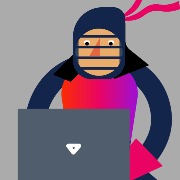

Is there a possibility to render form PDF on a PDF Viewer. Also Need a option to do digital signature on the PDF form
Regards,
Christo
Hello everyone
I would like to persist the selection of columns in a kendo treelist, such that when a user reloads the page their selection of columns remains the same.
Is there a way of hooking into the events that take place when a selection is applied?
For example, in the picture attached, if the user were to select to display 'Description Two' and hit apply, then I would like for all three columns to be displayed on next reload. Likewise if a user were to hide both Description columns, then only the 'Name' column would be displayed on next reload. All three would still show up in the column chooser in this example, just that two of them would be turned off.
What might I do to achieve this in Angular15?
Best regards




